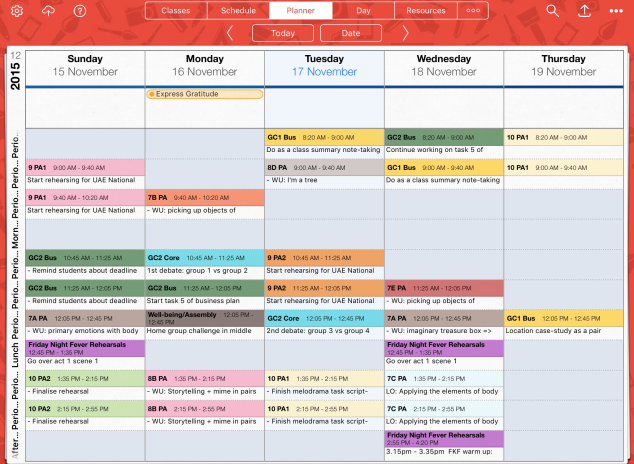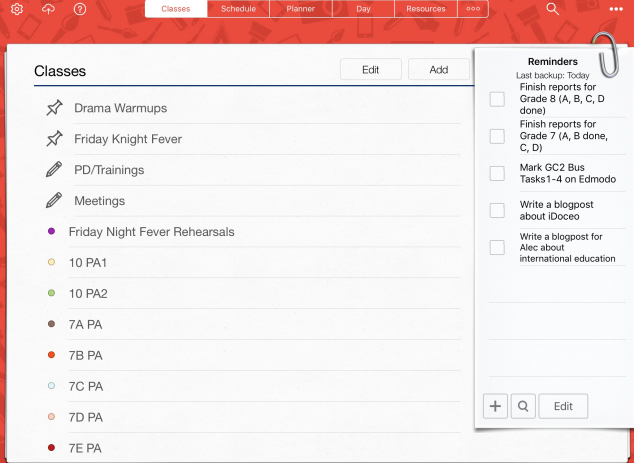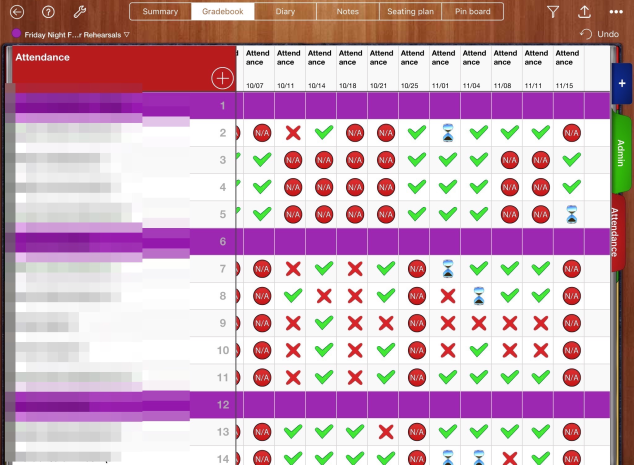So, up until this current academic year, I have always taught drama in schools that use a ‘rotations’ system. This means that in Grades 7 & 8, where drama is compulsory, the subject would be timetabled for one term only per class, so that the classes ‘rotate’ around the Arts, Music and Design/Tech subjects. So, the most number of grade 7 classes I had at a time has been two, and the same for grade 8.
However, this year the school decided to get rid of the ‘rotations’ system, and timetable every class for the whole year, just less frequently. So instead of seeing a Grade 7 class for one term but three doubles a fortnight (we have fortnight-timetables), I would see all Grade 7 classes for the whole year for one double-period a fortnight, which means I teach them for a longer time period just less intensively.
One of the challenges that new system brought for me was that automatically the number of classes I had to teach effectively doubled (last year I had 8 classes maximum per term, this year I have 16!). Additionally, suddenly it became a real challenge to stay organised and on-top of each class’ lesson-planning, assessment and documentation.
That was until I was introduced to iDoceo… Now I don’t work for iDoceo and I do not receive a commission for what-effectively-sounds-like-a-promotion, but truly iDoceo changed my life! OK, I may be a little bit melodramatic there (I’m a drama teacher so I’m allowed), but seriously iDoceo made my job much much easier! IDoceo is essentially a Swiss-army knife for teachers, it’s a lesson-planner, calendar, to-do-list, gradebook, seating plan organiser, class-notes-collector and resource folder all in ONE APP! Wow!
It takes a hell of a lot of time to set up initially (took me a whole weekend), but once it’s set up it can be pretty amazing! Here are some of the ways I use iDoceo to stay organised:
- The ‘Planner’
One of the biggest advantages of the iDoceo planner is that it is fully customisable: days of working week (we work Sunday to Thursday), times of periods/lessons, week numbers in each term etc… Once I import all my class lists and enter my timetable in the ‘Schedule’, the ‘Planner’ is good to go! I love that I can see a visual snapshot of all my lessons for the week at once, and also pinch the screen outwards to zoom and make it look bigger, or pinch it inwards to make it fit on the screen. The planner can also be viewed in weekly or daily mode.
2- The ‘Classes’ Tab
Once you tap on the ‘Classes’ tab, this is where all the magic happens! After setting up your classes, this is what you see:
As shown in the image, you can see the I have two ‘Pinboards’ for collecting resources called ‘Drama Warmups’ and ‘Friday Knight Fever’ (that’s our musical production for this year), I also have two ‘Notebooks’: one for documenting ‘PD/Trainings’, and one for documenting ‘Meetings’. Then I have all my classes listed, and each class has a different colour. At the right is my ‘Reminders’ list.
So, let’s tap on a class:
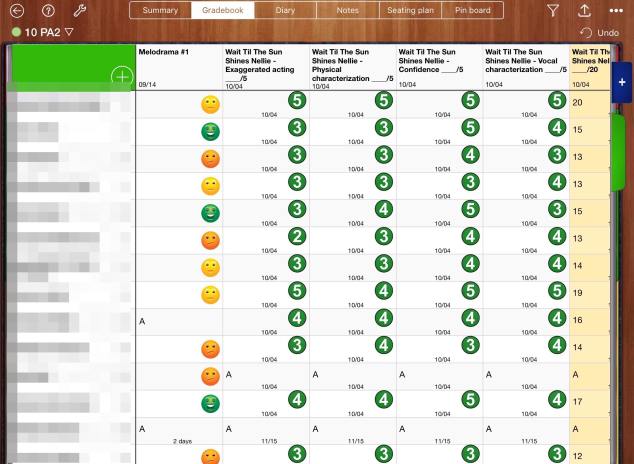
I love the iDoceo ‘Gradebook’! You can create as many columns and tabs as you want, you can use numbers, text and icons like cute smiley faces! You can also perform calculations, just like an Excel spreadsheet!
The iDoceo ‘Timeline’ tab allows you to see all your lesson-planning for that specific class as a timeline! You can also attach pretty much anything, my favourites are: voice notes to reflect on how the lesson went, and full integration with GoogleDrive and Dropbox so I can attach my PDF worksheets and PowerPoint presentations etc…

The ‘Gradebook’ feature in iDoceo also allows creating ‘Attendance’ columns, which is really most useful for me during rehearsals for our musical production this year!
In the iDoceo ‘Classes’ tab, each class also has a ‘Diary’ where I use to reflect on my lessons or rehearsals for the production! Again you can attach voice notes and anything from GoogleDrive/Dropbox.
The ‘Seating Plan’ feature is also really cool. The seating plan is automatically populated with the students’ names once you import the class-list, then you just drag and drop where you want them to sit. There’s also a cool ‘random-picker’ feature which can be useful for discussions in my Business Studies classes.
The last feature of the ‘Classes’ tab is the ‘Pin Board’. You can pin pretty much anything on the pin board: files from GoogleDrive/Dropbox, photos from camera roll, videos, links, voice notes and much more. It’s really a great resource collection-board for each class!

Lastly, because iDoceo allows you to create separate ‘Notebooks’, not just within ‘Classes’, I have created a ‘PD/Trainings’ and a ‘Meetings’ notebook to document my PD and notes from meetings. My favourite feature is the cool icons I can use to categorise my PD and meetings, as I highlighted below:
So ladies & gentlemen, I basically use iDoceo as my lesson-planner, class resource folder, attendance-checker, gradebook, notebooks for notes/reflections about classes, notebooks for documenting PD and meetings, seating plans organiser, student random-picker, class pin-board, and so much more! I told you it really is a Swiss Army-Knife of tools for helping a teacher stay organised and basically work smarter, not harder!