I bought my iPad about eighteen months ago. I have said it before, and will say it again: it has changed my life! As an eLearning leader, one of the most common complaints I receive from staff is that “it is really hard to stay organized with the iPad! Everything is all over the place!” I could not disagree more. I have developed an arsenal of strategies and apps to help me stay organized (in addition to the standard Calendar, Mail and Reminders apps):
1- Curriculum-design (unit-planning): I use Pages to help me stay on top of curriculum design. Once I import into Pages the blank template for the MYP Unit Planner, I just reproduce copies of it for every unit of work I need to plan. I also organize my Pages app into folders according to subject or year level or function.
2- Lesson-planning: I use Evernote to plan my lessons. I have set-up a notebook called ‘Work’ (not a very creative name I might add) and I have a ‘note’ in this notebook for every class. Since my drama lessons are weekly double-periods per class, I just write the week number and then write the learning objectives, learning activities, resources and assessment activities for the lesson/week. By the end of the term/semester, I end up having a journal of lesson-plans.
3- Documentation: I use Evernote to document evidence from my lessons. At the end of every class, I take a quick snapshot of the whiteboard and add it to my lesson-planning note for the class. If the students did brainstorms on poster paper, I would take photos and add them to the note as well. If students used some sort of Web 2.0 tool during the lesson, I would take screenshots of what they produced (for example: results from a Google Form, or a typewith.me document etc…) Other things that I can often document are photos of rehearsals, or short audio recordings of anecdotes from the lesson etc…
4- Reflection: I add a very short reflection to my Evernote lesson-planning after every lesson. The reflection I write highlights what we managed to finish during that lesson, what I need to keep in mind for the next lesson, what sort of behavior-infractions I observed and how I responded to them, and what sort of positive behaviors I have observed and praised/rewarded. Sometimes, when my reflection is too long to type, I just record it as an audio note through Evernote.
5- Attendance and Assessment records: I use Numbers to keep my attendance and assessment records. One thing I love about Numbers is the many different sorts of cell-formats you can have: checkboxes, pop-up menus, star-ratings, sliders, steppers etc… At the beginning of the year, I design a template that will include all the assessment columns with the appropriate format, as well as an attendance sheet. Then I would reproduce copies of that template for as many classes as I have and add the students’ names to the template. Once student names are added, you can view every student’s ‘form’ as just one card of all their assessment and attendance records, which can be very useful for quick data input of formative assessments in class while observing students. It’s fantastic!
6- File-sharing and printing: many teachers initially complained that the iPad does not have a USB port. I recommend Dropbox as a very easy solution to this. Just set it up, for free, on your desktop computer or laptop, and copy/paste all of the files you need into Dropbox. Then you can access them from your Dropbox iPad app. Dropbox also allows setting up shared folders between teachers and students (to exchange handouts/worksheets or submitting student work), or between collaborating teachers (to share resources). Read this post about Dropbox and how to make the most out of it. Many teachers also complained about the difficulty of printing from the iPad, especially because our school wifi network does not allow AirPrint. Initially, I used to remind them of the need to cut down on paper consumption and advise them to e-mail whatever they really need to print to their e-mail address and then print it from a laptop/computer. Now, with the iOS 6 update, it’s easy to just get a document from Pages/Numbers/Keynote and then open it in another app, e.g. Dropbox. I often export the document as a PDF to Dropbox, which then pops up directly on my laptop so I can print it from there.
7- Marking and grading: when the students send me work, I often ask to receive it as a PDF (most apps allow exporting as PDFs). Then I use Notability to add my annotations, comments and grade/mark their work. Notability also allows recording audio onto the document, which is a feature I use to give oral feedback on the work for every student.
To conclude, I must mention (and it goes without saying) that this list is not exhaustive and these apps are not the only ones suitable for these tasks. I am merely sharing what works for me and how I personally use my iPad to stay on top of lesson-planning, curriculum-design, attendance and assessment record-keeping, file-sharing, marking and grading, as well as reflecting on and documenting evidence from my lessons. Please feel free to recommend other apps and suggest different uses by leaving a comment below! Happy iOrganizing!

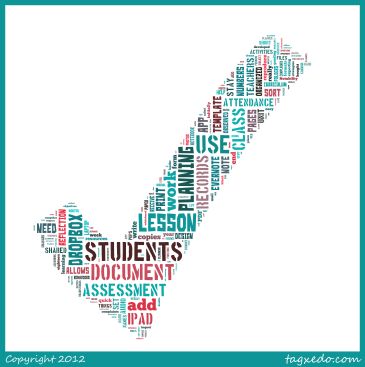

What an insightful and informative post! Thank you for sharing this.
You’re welcome! Thank you for taking the time to read it and comment! Glad you liked it 🙂
I have several of these apps and now, thanks to you, I can put them to good use! Thanks so much!
You are very welcome 🙂
Great information!!! I just discovered this! I am trying my best to maximize ipad use myself as well as in class. I have been looking (spent more time than I should have) trying to figure out how to create drop down menus! please help!!
Drop down menus… Ok from Numbers the app, highlight/select the cells you want to convert to drop down menus…
Then go to the ‘paintbrush’ at the top
Select ‘format’
Them select ‘pop-up menu’ and input the title of the menu items 🙂
Can you manage pages, numbers, word on your iPad without using your computer?
Yes of course you can! I used Pages, Numbers and Keynote for a whole year on my iPad before I bought my MacBook. It really can be fully managed just on the iPad!
Thanks for these very useful tips.
I’ve got one question about Notability… Once I check the .pdf any student would send me… If they want to check any typed, drawn or voice recorded note… can it only be done by using an iPad? or can they do it on a computer as well?
That is a very good question! When you send what you have done on Notability, you can send it as a PDF file or a NOTABILITY file. If you choose PDF, it would turn the whole document with the annotations/marks into a PDF which can be viewed on any PDF viewer and the audio note will be attached as an .m4a file, so again they can open it from any computer.
But if you select to share it as a NOTABILITY file, then the students will need the app on their iPads to open it. I often use the second option because all my students have notability installed.
Hi
I use Notability for my personal note taking at meetings, lectures etc and also use it to annotate any attachments that may be associated with the meetings, but use another app ‘Markup’ for adding annotations to student work. It doesn’t provide the option of audio comments, but will email directly back to the student the marked document. May be worth a look for others.
I have to also add that the first option means that the PDF AND M4A file will be combined into a ZIP file, so must be unzipped first.
A great post! Thanks a lot!
You’re welcome mate 🙂
Reblogged this on Magnus Brungs and commented:
Organiserad med iPad! Här är lite tips på strategier och appar som kan hjälpa dig som pedagog att skapa struktur i ditt eget arbete…
Very informative with some great strategies . Thanks
You’re welcome! Glad you liked it 🙂
I’ve started using my iPad for work flow. I’m exploring iPad apps, but I had already invested in Google Docs for planning. The iPad app is not optimal (yet), but I have hopes it will improve. I’m trying to use Evernote more for anecdotal records. Pages is new to me. It seems an adequate application. Our district is shifting to a grading application called Teacher Logic. I can access that on the iPad. I find my iPad is at hand almost constantly as I move about the classroom. Thanks for your extensive explanation. It has given me some ideas.
You’re welcome! At the end of the day, there is no one-size-fits-all formula, it is all about what works for YOU. There are many other apps that can be used, the ones I mentioned here are the apps that work for ME, not the ONLY apps that work 🙂
(I capitalized these words to emphasize them, though looking back it seems a bit aggressive, so please know that is not my intention :P)
Thanks for this very useful Blog! I just found it over Twitter and I’ll definitely add it to my “Blogs you should know about”-section! Again: Thanks a lot!
You are very welcome! Glad you liked it 🙂
Love Evernote! Great tips on how to use the iPad effectively.
Good discussion of teaching tools for the iPad. You inspired me to restart my blog with discussions of my favorite tools. Meanwhile, may I suggest Tap Forms HD for documentation (Parent Contact log, Professional Development, Collaboration, etc.), GradeBook Pro for grades and attendance (I love ability to select a subject and student and email grades to parents by tapping a button—parents REALLY like that), and Explain Everything for creating quick instructional screencasts. I use iAnnotate for managing PDFs (like professional reading) and annotating student work. I use Scanner Pro to input student work via the camera. It tries to find the corners automatically (works well with good contrast and you can adjust manually) and adjusts them to remove skewing. I’ll start a write up of these tools.
Thank you so much for this list! I use Explain Everything for screen casts for my classes. Scanner Pro is awesome too! Gradebook Pro and TapForms I’ll download and try now!
Thanks again for sharing these tools, and looking forward to reading your writing about them!
Great list! Is the MYP Unit Planner a template available on pages? My school district gave me an iPad about a year and half ago andI mostly “played” with it without a lot of focus. In August we issued iPads to 3 grade levels and I had to get serious and now have a paperless classroom. I am always looking for ways to get organized and streamline the process.
Hi Michelle, no the MYP Unit Planner is a template designed by the IB Middle Years Program and we use it as MYP teachers. Good luck in your transition and please feel free to ask me for anything you need help with 🙂
Great post – one app that I have found works great for attendance and behavior notes is teacher kit (formerly teacher pal) awesome app 🙂
Thanks for the suggestion! I’ll definitely check it out 🙂
Thank you for the inspiration!
You are welcome 🙂
I love the ideas you’ve shared in this post. I’ve been looking for a way to track formative data using a spreadsheet, but hadn’t figured it out. I was not aware of the Numbers table > form feature. I’ve been waiting for Google Drive to allow Spreadsheet editing (we’re a GApps school), but looks like this is a better option in the meantime. So far I’ve been subsisting on random scraps of paper and notes to document formative assessment…which isn’t ideal.
I teach MYP English A and Technology (all years). Would you be willing to share some of your templates?
Thanks again for this practical post! I also sent your blog link to our drama teacher.
I would definitely love to share my attendance and assessment templates. Where do you want me to send them?
I am glad you liked the post and found it helpful and thank you for your comments 🙂
I’ll send the templates to your e-mail in Numbers format so you can open them in numbers 🙂
How did you record your iPad screen? I’d like to use it for flipping my classroom.
I used an app called DispRecorder on the iPad 🙂
Good stuff. I would also recommend Showme for demonstration lessons, classdojo for classroom management, qwips for taking a photo and then adding speach, animoto for video creation.
Thank you for your suggestions, I already use ShowMe on http///ShowMe.com/user15405
I also use ClassDojo but not as much as I would like to 🙂
I’ll check the other two app suggestions out 🙂
I’m going to check out pages for curr. design. Thanks
You’re welcome! Pages is great once you have a saved template for curriculum-planning. I find it easier to plan on-the-go than on a computer 🙂
This is a really helpful post, thanks for the ideas! Are you willing to share your attendance and assessment records template? I have been trying to get Numbers to do something like what you describe for some time. 🙂
I’m also looking for something like Evernote for lesson planning but without needing to get online. I don’t have internet access at work and don’t want to have to pay for 3G if I can avoid it. Do you (or readers) have any ideas for an offline solution?
Thanks again for sharing your thoughts.
You’re welcome 🙂
I can definitely share the template as soon as I get the chance, I’ll email it to you. About Evernote, well it can still be used offline, it just won’t sync between different devices that’s all. Evernote only needs Internet to sync across multiple devices 🙂
I’ve found this really helpful too. You’ve got some great ideas to help me work smarter, not harder ! Can I also have a copy of the Numbers template please? Never knew Numbers could do all that.
I googled your blog, for my wife who is a teacher, they have a limited number of iPads for teachers, so I am helping her find ways to utilize it in her classroom, so that she may receive one. Your post has been enormously helpful!
When you have a second, will you also please email the Numbers templates, please? Thanks in advance.
A wonderful blog, inspiring and informative, thank you so much 🙂
You’re very welcome 🙂
I received an iPad for using in my class and your blog has given me a lot of food for thought. Mainly, do I want 1 “do it all” app with a slick interface (of which I don’t see many) or do I run specific programs for tasks in the class. I think I’m erring to option 2.
Sadly one-do-it-all app does not exist as yet! But you can still do-it-all on the one device using just a handful of apps 🙂
You are so awesome! I worked for FranklinCovey years ago and am a planning/organization freak that is why I ended up working there. Anyway, teaching has been very challenging for me. I have just lack confidence and this year for the first time I stay in the same grade level and am so looking forward to it. This will help me sooooo much to be organized and stay on top of things. Thank you, thank you for sharing your knowledge and experiences. I found teaching to be very challenging because people here don’t seem to want to advice or much less lend a hand. I been so lost and feeling like I was blind and bumping myself into things while figuring out what and how to do things. So, I truly appreciate when people share their knowledge and experiences. Love your blog!
You are very welcome 🙂
I love this! Definitely going to be sharing with my PLN. Thanks!
You’re very welcome!
Wow! Great stuff! Can I also be cheeky and ask for your numbers template? I am pitching to my SLT next week to try and get a set of iPads and this blog has really helped!
Yup for sure, I’ll send you the template.