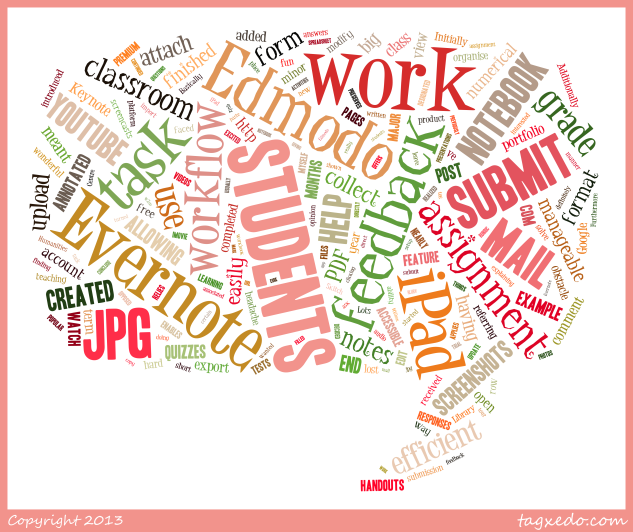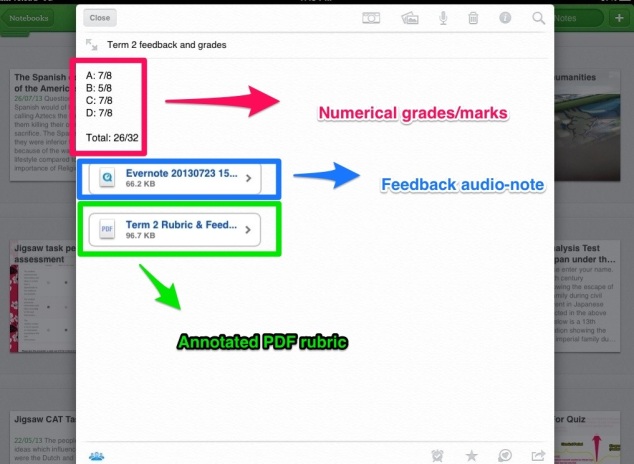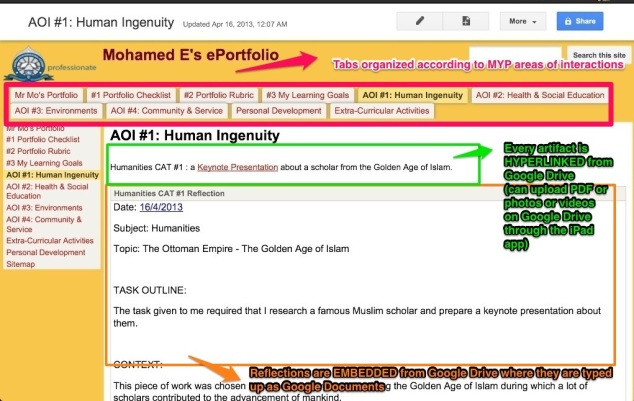I have written previously about my MYP Drama Assessment Framework, and how I worked hard at creating and developing it. In my opinion, the IB-MYP Arts Assessment Criteria leave a lot of room for teachers to be creative and innovative with how they assess student learning, but also provide a solid structure for assessment. Recently though, there have been changes in my teaching environment that have prompted a change to my assessment practices.
Firstly, I am the only drama teacher at the school, and we have four year levels that have drama timetabled as a compulsory subject. This means I have eight classes a week to plan for, teach and assess. If I am not time-efficient with my lesson-planning and assessment practices, I could very easily be bogged-down and overwhelmed, and not have enough time for my other position-of-responsibility (eLearning leader and head of the school’s iPad program). Secondly, three out of those four year levels have iPads.
Previously, I had a task-based assessment approach. I would assign a task per criteria of assessment, for example: a research and oral presentation task to assess criteria A (knowledge and understanding; a detailed written reflection and evaluation to assess criteria C (reflection and evaluation); a major end-of-unit performance task to assess criteria B (application) [after practicing the skills, techniques and processes needed all term through minor performance tasks]. Finally, I would assess criteria D (personal engagement) through my observations and student self-assessment of certain attitudes and behaviors such as group cooperation, audience skills, commitment and effort, confidence and risk-taking, willingness to perform etc…
While this task-based assessment approach seemed to work for a period of time, I did face some issues/problems with it:
1- students did not put in as much effort in the tasks that were not formally assessed
2- students did not gain a sense of ownership of their ‘developmental workbooks’ or drama portfolios (as more focus was given to the task-booklets and task-components)
3- it was hard finding the time to actually communicate the numerical grades to students and give them detailed feedback on each criteria (as that meant I had to conference at least three times per term with each student, once per criteria. It is difficult for me to find the time to do that.)
4- it seemed unfair that a judgement for each criteria was only tied to one assessment task, as opposed to all work done throughout the semester. For example, it did not seem right at first to only assess one written reflection and evaluation for Criteria C (reflection and evaluation) even though the students reflect and evaluate all throughout the term.
Therefore, I decided to move to a more portfolio-based approach. Instead of linking each criteria of assessment to a specific task, I decided to trial an approach where each criteria is linked to a ‘portfolio of artifacts’ that demonstrate these specific competencies, abilities and skills. The students would be given the modified MYP rubrics at the beginning of the course, along with a portfolio self-assessment checklist that covers all strands of each criteria. At the beginning of the course, as opposed to the beginning of each task, I would talk to the students about the assessment criteria and give them examples of artifacts they can add to their portfolio to show evidence for every criteria. I would also constantly remind them of artifacts they need to put in their portfolio as we move between the learning activities. Towards the end of each unit of work, I would then conference with each student and together determine a numerical grade for each criterion based on the evidence in their portfolio.
For the iPad classes, I decided I will use Evernote as the platform for their drama portfolios. Evernote is great because it allows adding photos, audio notes, checklists, text and hyperlinks, which covers pretty much everything (video can be hyperlinked into the portfolio, as Evernote does not as yet allow embedding video into a note through the iPad). The students will create an Evernote workbook and share it with me. Here is the structure I have thought of so far:
1- students create one note in which they attach the drama booklet, which will have the rules for the drama classroom, the drama contract, the rubrics for the assessment criteria, the portfolio self-assessment checklist, and some basic info about certain aspects of the drama classroom. The drama booklet will also have three templates that we use often in the drama classroom: the reflection help-sheet from which students write their four-sentence reflections at the end of every lesson, the peer-evaluation template which students use to evaluate their peers’ performances, and the self-evaluation template which they use to write an evaluation of their own performances. This drama booklet will be a reference that they will refer to frequently.
2- students create three separate notes, each titled: ‘Four-Sentence Reflection – Criteria C (Reflection and Evaluation)‘, ‘Peer-Evaluation – Criteria A (Knowledge and Understanding)‘ and ‘Self-Evaluation – Criteria C (Reflection and Evaluation)‘ respectively. These three written tasks are very ‘routine’ in the drama classroom, and so I have created Google Forms for them. The students fill-in the Google Form for whichever one they are doing, and will be asked to take a screenshot of the form before they submit it so as to keep in their drama portfolio in the relevant note. Students will also add screenshots of self-assessment checklists and peer-assessment checklists to the relevant note, whenever asked to complete one.
3- students add evidence of research about the art form to a note titled ‘Criteria A – Knowledge and Understanding’, where they can add hyperlinks, or annotated screenshots, or answers to comprehension questions. Peer evaluations are also assessed as part of Criteria A.
4- students add evidence for every step of the drama process: planning, preparing, rehearsing, performing, reflecting & evaluating, and this evidence will be used to assess Criteria B – Application. This criteria of assessment focuses more on the skills, techniques and processes used to create drama, and so students can add story-maps or brainstorms, or written/annotated scripts, or storyboards, or sketches of the set/performance space, or rehearsal logs, or group-work logs, or photos/videos of rehearsals and performance, or anything that can demonstrate evidence of the relevant step of the drama process. For every performance activity that we do in class, there will be a focus on one step of the drama process more than the others. For example, for a radio-commercials performance task [in the year 6 Radio Drama unit-of-work], the focus might be on rehearsal and so the students must attach evidence of rehearsal, while for a radio-interviews performance task the focus might be on planning/preparation and so students can attach a script for the interview or a list of questions and answers. The reason I will have only one focus per learning activity is to keep the written component to a level that does not disengage the students who just want to get up and perform, but also to cater to those students who excel in the written components more than the performance aspect of the subjects.
I am really excited about this new assessment framework, and I can not wait to trial it for this coming semester. I would love to hear any feedback or suggestions from readers.



 Mohamed El-Ashiry takes a look at how Evernote can be used in the classroom
Mohamed El-Ashiry takes a look at how Evernote can be used in the classroom